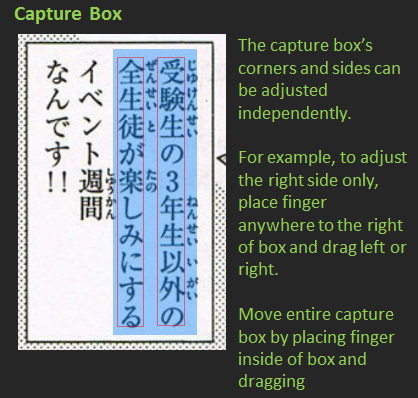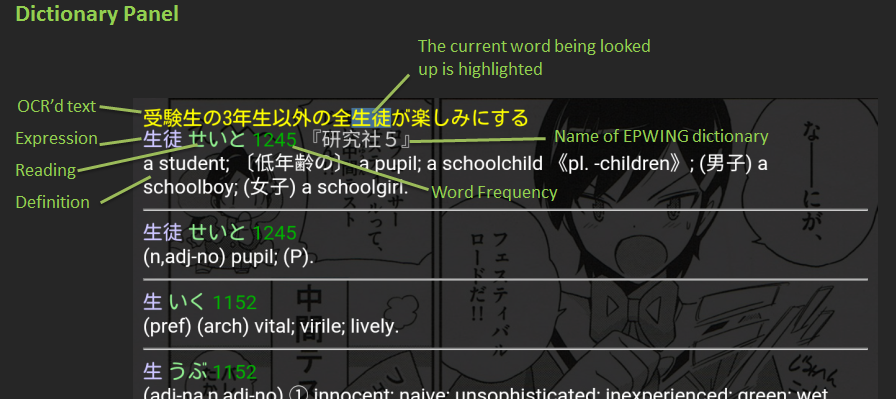OCR Manga Reader
OCR Manga Reader is a free and open source Android app that allows you to quickly OCR and lookup Japanese words in real-time. It does not have ads or telemetry/spyware and does not require an Internet connection. Supports EDICT J-E dictionary, ENAMDICT name dictionary (optional), kanji dictionary, and up to 4 EPWING dictionaries. Requires Android 4.0 (Ice Cream Sandwich) or higher.
Contents
Features
- Supports these file formats: CBZ/ZIP, CBR/RAR (v4), PDF, PNG, JPG, BMP. (Note: RAR v5 is not supported).
- Allows you to OCR unknown Japanese words.
- Automatically perform Rikaisama-style dictionary lookup the OCR'd text (displays expression, reading, definition, conjugation rule, and word frequency).
- View results from the included EDICT J-E dictionary, ENAMDICT name dictionary (optional), kanji dictionary, and up to 4 EPWING dictionaries at the same time.
- Will automatically ignore furigana.
- Supports both vertical and horizontal text orientation.
- Ability to take a photo and then OCR it.
- OCR'd text can be sent to these destinations:
- Clipboard
- OCR Error Correction Editor (to manually correct OCR errors such as changing a つ to a っ)
- Your word list (.txt/.tsv)
- Aedict app (if installed)
- AnkiDroid app (if installed)
- Eijiro/ALC J-E web dictionary
- Goo Jisho J-E/J-J web dictionary
- Google web search
- Google image search
- Supports image enhancements such as auto-cropping, sharpening, contrast/gamma/brightness correction, color inversion, and color tinting
- Highly customizable.
Screenshots and Usage


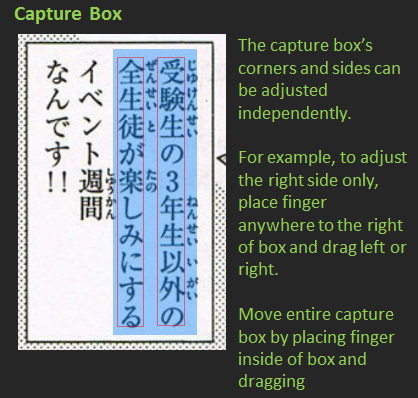
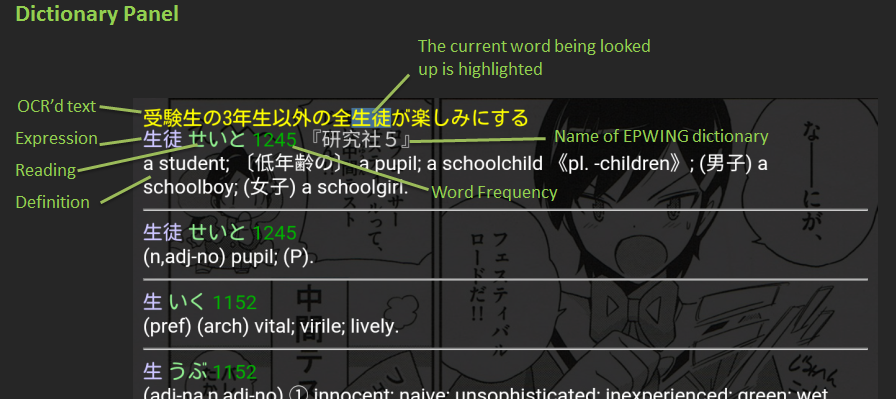
Download
Download OCR Manga Reader via SourceForge
Confused about which .apk file to download? Users with relatively new devices should try OCR_Manga_Reader_v9.8_arm64-v8a.apk. The most compatible variant is OCR_Manga_Reader_v9.8_armeabi-v7a.apk. For PC emulators, you should download one of the x86 files.
How to Install a .apk File
- First you need to enable the "Unknown sources" option to install apps outside of the Play store. It's done like this: Settings > Security > Unknown sources.
- Download the OCR Manga Reader .apk from SourceForge to your device.
- Using an Android file manager, tap the .apk file you just downloaded and then tap Install.
How to Enable the Optional Name Dictionary
- Download the name dictionary (enamdict.sqlite) from SourceForge.
- Copy the name dictionary to <sdcard>/Android/data/com.cb4960.ocrmr/files/
- Force stop and then restart OCR Manga Reader.
- The next time you OCR some text, entries from the name dictionary will appear after all of the normal dictionary entries in the Dictionary Panel. You may need to scroll down to see them.
How to Change the Format of the Kanji Dictionary
By default, only the meanings of the kanji will be shown in the definition area. To set a custom format:
- Create a file called kanji_def_format.txt and place it in <sdcard>/Android/data/com.cb4960.ocrmr/files/
- Edit kanji_def_format.txt and specify the format using one or more of the following tokens:
| Token |
Description |
| ${Freq} | Kanji frequency. |
| ${Grade} | Jouyou Kanji grade level. |
| ${Halpern} | Kanji index number in "New Japanese-English Character Dictionary" by Jack Halpern. |
| ${HalpernKkd} | Kanji index number in "Kodansha Kanji Dictionary" by Jack Halpern. |
| ${Heisig} | Kanji index number in "Remembering The Kanji" by James Heisig. |
| ${Heisig6} | Kanji index number in "Remembering The Kanji, Sixth Ed." by James Heisig. |
| ${Henshall} | Kanji index number in "A Guide To Remembering Japanese Characters" by Kenneth G. Henshall. |
| ${KanjiLearnersDictionary} | Kanji index number in "Kanji Learners Dictionary" (Kodansha) edited by Jack Halpern. |
| ${KanjiLearnersDictionary2} | Kanji index number in "Kanji Learners Dictionary" (Kodansha), 2nd edition (2013) edited by Jack Halpern. |
| ${Meanings} | Meanings of the kanji. |
| ${Nelson} | Kanji index number in "Modern Reader's Japanese-English Character Dictionary" by Andrew N. Nelson. |
| ${NewNelson} | Kanji index number in "The New Nelson Japanese-English Character Dictionary" by John H. Haig. |
| ${Readings} | Readings of the kanji. |
| ${ReadingsNanori} | 名乗り readings of the kanji. |
| ${SkipPattern} | The "SKIP" coding of the kanji, as used in Halpern. |
| ${Strokes} | Stroke count. |
| ${TuttleKanjiAndKana} | Kanji index number in "Japanese Kanji & Kana: A Complete Guide to the Japanese Writing System" by Wolfgang Hadamitzky and Mark Spahn. |
| ${TuttleKanjiDic} | Kanji index number in "The Kanji Dictionary" by Mark Spahn and Wolfgang Hadamitzky. |
| ${Unicode} | Unicode/ISO 10646 code. |
- Restart OCR Manga Reader.
Example format:
${Meanings}.<br />Strokes: ${Strokes}. Heisig: ${Heisig}.
How-To ...
-
How to OCR a word
Tap the button in the top right corner and then either tap the word that you want to OCR or draw a box over the word(s) to OCR. You may resize the box as necessary by placing your finger next to an edge or corner and dragging. For example, to resize the box horizontally to the right, place your finger to the right of the right edge of the box and drag. To move the box, place your finger inside of the box and drag it around. A brief moment later, the definition of the OCR'd word will appear. You may tap the arrows in the upper-right to lookup the previous/next word. To toggle text orientation (vertical, horizontal, or auto), tap the Vert/Horiz/Auto button in the lower left. To exit OCR mode and continue reading, press the Exit button in the lower-right.
-
How to manually correct OCR errors
Tap the Send button and select OCR Error Correction Editor.

- Correction buttons are created for each character in the OCR text.
- Click a Correction button to show a list of alternate choices for that character sorted from most-likely to least-likely. These alternate choices are provided by the OCR engine. The currently selected choice is shown in yellow.
- Correction buttons that are colored light blue indicate that only one alternate choice exists. When clicked, the alternate choice will be toggled.
- If no alternate choices exist for a character, its Correction button will be grayed out and clicking it will have no effect.
- Correction buttons with no text indicate the character was automatically removed during post-processing. You may click it to add it back.
- You may long-click a Correction button to select the default choice.
- You may edit the text manually using the keyboard, but clicking a Correction button will remove your manual edits. So if you need to manually edit the text, do it after you have pressed the Correction buttons.
-
How to specify an EPWING dictionary
Select Settings > OCR > EPWING Dictionaries > Paths to EPWING dictionaries, tap one of the 4 dictionary slots, and finally locate the CATALOGS file of your EPWING dictionary in the file browser.
-
How to customize the behavior of buttons, swipes, etc.
Select Settings > Controls > Custom controls, select an action, such as "Long press", and then select the the action that will be performed, such as "Zoom". To unmap an action, select "None". Unmapped Corner/edge buttons will be hidden.
-
How to hide the buttons in the corners/edges
Select Settings > Visual > Invisible corners. The buttons will still be tap-able (assuming they are mapped to an action).
-
How to take a photo and OCR it
Tap the button in the top left corner to show the menu and then select Take Photo.... This will temporarily transfer control to the camera app installed on your device. After taking a photo using the camera app, control will be transferred back to OCR Manga Reader and OCR mode will automatically be entered. This action may be mapped (see How to customize the behavior of buttons, swipes, etc. above).
-
How to display two-pages side-by-side
Tap the button in the top left corner to show the menu and then select Toggle Two-Page Layout.... This action may be mapped (see How to customize the behavior of buttons, swipes, etc. above).
-
How to change the color scheme
Select Settings > OCR > Colors, tap on the color to change, select a color from the palette, and finally tap the lower rectangle on the right that has an arrow pointing to it.
-
How to enable/disable the word frequency information
Select Settings > OCR > Misc > Show Frequency.
-
How to save an entry to a word list file
- Tap Settings > OCR > Misc > Word List Save File Path and select an existing .txt or .tsv file.
- Configure the format of the saved entries by tapping Settings > OCR > Misc > Word List Save File Format. You can select from the following choices:
- Expression
- Expression [tab] Reading
- Expression [tab] Reading [tab] Definition
- Expression [tab] Reading [tab] Definition [tab] Frequency
- The next time you OCR a word, you may tap the Send button, and then select Word List Save File from the list of destinations.
Word Frequencies
The lower the number, the more frequent the word. All words that share the same frequency are members of the same frequency group. So if a word belongs to frequency group 1563, it means that there exist 1562 frequency groups that are more frequent. Colors of the frequency numbers: very common words are green-ish, common words are yellow-ish, uncommon words are orange-ish, rare words are pink-ish. Frequencies are based on analysis of 5000+ novels. Naturally, frequency based on other mediums (such as newspapers) might vary. Not all words have frequency information. When the frequency is based on the reading, and the expression and reading differ, "_r" will be appended to the end of the frequency number to indicate that the frequency number was based on the reading.
Bluetooth Keyboard and Mouse Shortcuts
Bluetooth Keyboard
When viewing Manga:
| Action |
Shortcut(s) |
| Actual Size | 4 |
| Browse | B |
| Close | X |
| First Page | Home |
| Fit Height | 2 |
| Fit Screen | 3 |
| Fit Width | 1 or Backspace |
| Last Page | End |
| Menu | M |
| Next Page | Left Arrow or Space |
| OCR Mode | O or Enter |
| Open File | F |
| Previous Page | Right Arrow |
| Rotate | R or Left Bracket or Right Bracket |
| Scroll Down | S |
| Scroll Left | A |
| Scroll Right | D |
| Scroll Up | W |
| Settings | G |
| Toggle two-page layout | P |
| Zoom In | Plus or Up Arrow |
| Zoom Out | Minus or Down Arrow |
When OCR mode is active, and TAB is pressed to remove focus from the Dictionary Panel:
| Action |
Shortcut(s) |
| Exit OCR Node | O or Enter |
| Nudge active capture box corner down | S |
| Nudge active capture box corner left | A |
| Nudge active capture box corner right | D |
| Nudge active capture box corner up | W |
| Send Menu | N |
| Swap active capture box corner | E |
Toggle Text Orientation
(Vertical/Horizontal/Auto) | T |
Bluetooth Mouse
| Action |
Shortcut(s) |
| Next Page | Middle Click |
| OCR | * (see explanation below) |
| Scroll Down | Scroll Wheel Down |
| Scroll Up | Scroll Wheel Up |
| Tap | Left Click |
| Zoom In | Hold left button + Scroll Wheel Up |
| Zoom Out | Hold left button + Scroll Wheel Down |
* To easily OCR text, you may either right-click on a word or hold the right mouse button down, drag the mouse to fit the capture box over the desired text, and finally release the right mouse button to OCR the desired text. To exit OCR mode, simply right-click outside of the Dictionary Panel.
Substitutions (advanced)
Sometimes OCR Manga Reader consistently makes the same OCR mistakes.
By editing <sdcard>/Android/data/com.cb4960.ocrmr/files/substitutions.txt you may
tell OCR Manga Reader to substitute one text string for another text string.
You may add one substitution per line in this format:
from_text=to_text
Example:
カゝ=か
︿=く
|二=に
Special tokens and escape characters:
| %eq% |
Equals (=) |
| %perc% |
Percent sign (%) |
You may disable a substitution by adding a "#" in front.
When done editing substitutions.txt, restart OCR Manga Reader.
Known/Todo word lists (advanced)
OCR Manga Reader will display an indicator to the right of a word's reading if that word appears in your list of known words or todo words (words that you don't know yet, but want to learn).
The list of known words must be named known_words.txt and must be placed at <sdcard>/Android/data/com.cb4960.ocrmr/files/known_words.txt.
The list of todo words must be named todo_words.txt and must be placed at <sdcard>/Android/data/com.cb4960.ocrmr/files/todo_words.txt.
By default, neither of these files exists. You will have to create them.
Place exactly one word on each line.
If the word appears in known_words.txt, a * indicator will appear.
If the reading of the word apears in known_words.txt, a *r indicator will appear.
If the word appears in todo_words.txt, a *t indicator will appear.
If the reading of the word appears in todo_words.txt, a *tr indicator will appear.
Example:

Issues/Requests
If you encounter an issue or wish to make a feature request, please create a ticket on SourceForce.
Acknowledgments
Thanks to the creators of the following: